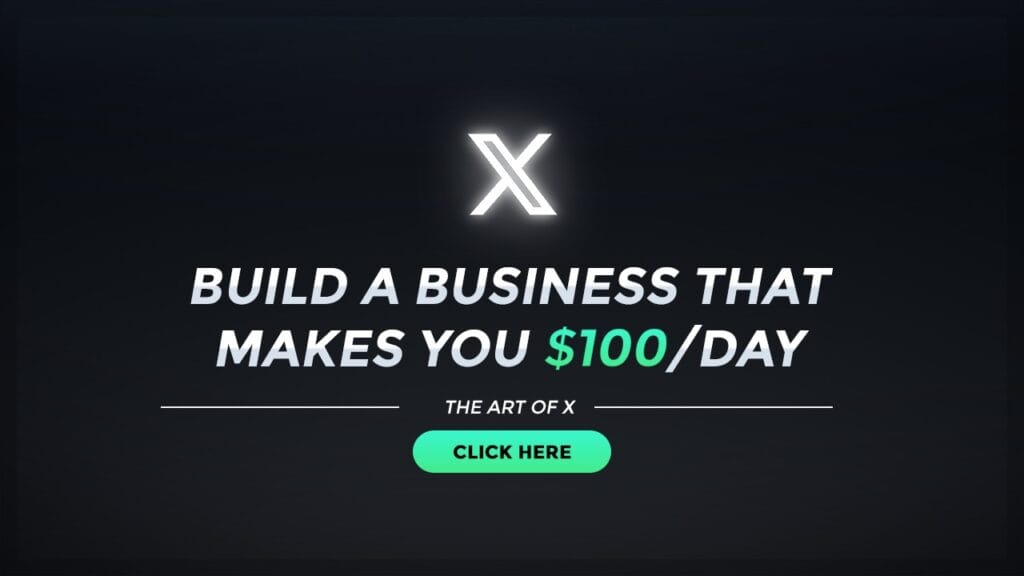On Error Resume Next, On Error Goto 0 – VBScript Error Handling
VBScript Error handling using “on error resume next” in UFT automation scripts is very important. We have some very common VBScript examples to demonstrate it. To show the use of different error handling statements in VBScript, we will use a function that divides an integer by zero (code given below) and produces a “Division by zero error”. Then we will use each error-handling statement using VBScript.
'Call the function to divide by zero
'produces Division by zero error
Call division
Function division()
'divide by zero
z=40/0 ' This line gives Division by zero error
a=10
msgbox a
End function
How to use – “On Error Resume Next” – VBScript Error Handling
On Error Resume Next statement enables the Error handling in the code. If there is an error in the code, that is ignored and continues execution with the next line of code. In the below example code, division by zero statements produces Division by zero error but it is ignored and the next line is executed.
'Call the function to divide by zero
'produces Division by zero error
Call division
Function division()
on error resume next
'divide by zero
z=40/0 ' This line gives Division by zero error
a=10
msgbox a
End function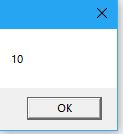
How to use On Error Goto 0 – VBScript Error Handling
On Error goto 0 statement disables error handling which we had enabled in our script by using “On Error Resume Next” earlier. In the below example, please see how the division by zero statement throws the Division by zero error again after disabling the error handling by using On error goto 0
'Call the function to divide by zero
'produces Division by zero error
Call division
Function division()
on error resume next
'divide by zero
z=40/0 ' This line gives Division by zero error
a=10
msgbox a ' This line executed by ignoring the error
on error goto 0 ' This line disables the error handling
x= a/0 'This line gives Division by zero error
msgbox x 'This line is not executed
End function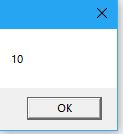

err.number and err.description
Provides the error number and the description of the error
VBScript Error handling example
'Call the function to divide
call division
Function division()
on error resume next
'divide by zero
z=40/0
' Report the error occured. You can see the error number and description in result summary
If Err.number <> 0 then
Reporter.ReportEvent micWarning,"Error Occured","Error number is " & err.number & " and description is : " & err.description
'disables error handling
on error goto 0
End if
End function